What does it mean to annotate video?
Video annotation involves the process of adding contextual information, comments, and insights directly onto a video timeline. This facilitates a more detailed analysis of the video’s content, enabling users to highlight key moments, provide explanations, and initiate discussions around specific sections.
Why annotate video?
Human beings are naturally inclined towards visual information. Our brains process images and videos faster than text, making video annotation a powerful tool for knowledge retention and comprehension. It allows for a more engaging and interactive learning or communication experience.
Annotate Video with Ssemble
Looking to add annotations to your videos online? Ssemble’s online video editor offers a comprehensive solution. Easily incorporate annotations into any video using our intuitive and user-friendly editor. Draw, add text, insert images, arrows, and more. Explore the popular Scribble effect to add an artistic touch to your videos. Elevate your videos further by including subtitles, translations, background music, and other engaging features. Our suite of annotations is ideal for creating training materials, walkthroughs, tutorials, and more. What’s more, Ssemble’s tool is designed for simplicity, allowing you to grasp its features in minutes. Our straightforward online video editor equips you with the tools needed to create remarkable content quickly. No downloads required – Ssemble is a versatile video editor that operates directly within your browser. Open Ssemble in your browser and start editing within seconds. Upload your file, annotate as desired, and conveniently download your annotated video directly from your browser. Say goodbye to the hassle of app downloads. Ssemble is compatible with Windows 10, Mac, Linux, and mobile devices.
How to Annotate Video
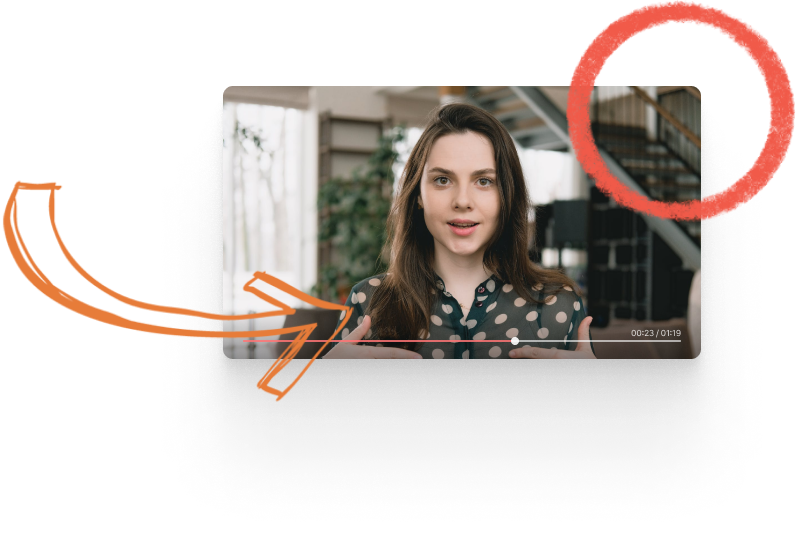
- Upload Your Video: Choose the video you wish to annotate. Ssemble supports all video file formats.
- Annotate Your Video: Add ‘Icon Scout’ plugin, search for annotation illustrations and add them to your video. Alternatively, utilize the ‘Text’ option to add annotations with text.
- Download Your Video: Click the download button to save your newly annotated video.











