Audio Podcast Editor – Trim, Cut, and Enhance Audio Files
If you are looking for a user-friendly tool to edit your podcasts online, Ssemble’s Audio Podcast Editor is the perfect solution. With this powerful editor, you can easily make changes to your audio, eliminate background noise, add music, and more. Simply open Ssemble in Chrome, upload your audio file in any format, and start editing within seconds. Whether you are a singer, music mixer, or online teacher, Ssemble is designed to assist you. Forget about downloading large audio editing software, as Ssemble is a fully accessible online Audio Podcast Editor.
Ssemble accepts all types of files such as MP3, WAV, M4A, and others. You can even extract audio from video files. Simply drag and drop the files from your computer to upload them. It’s really simple and convenient.
How to edit audio
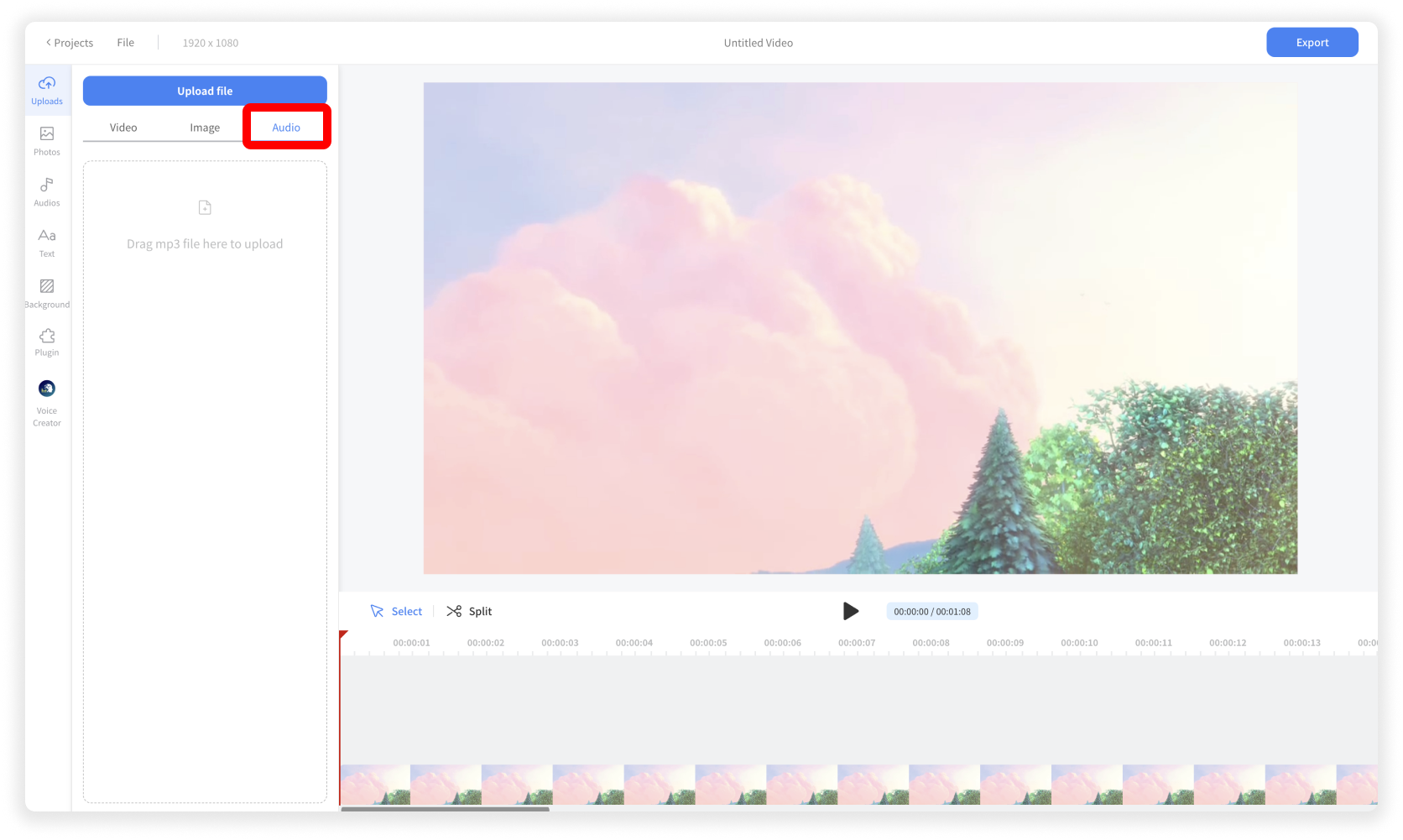
Upload Audio File
Click Upload menu > Audio tab. And click the Upload File button or drag and drop the audio file.
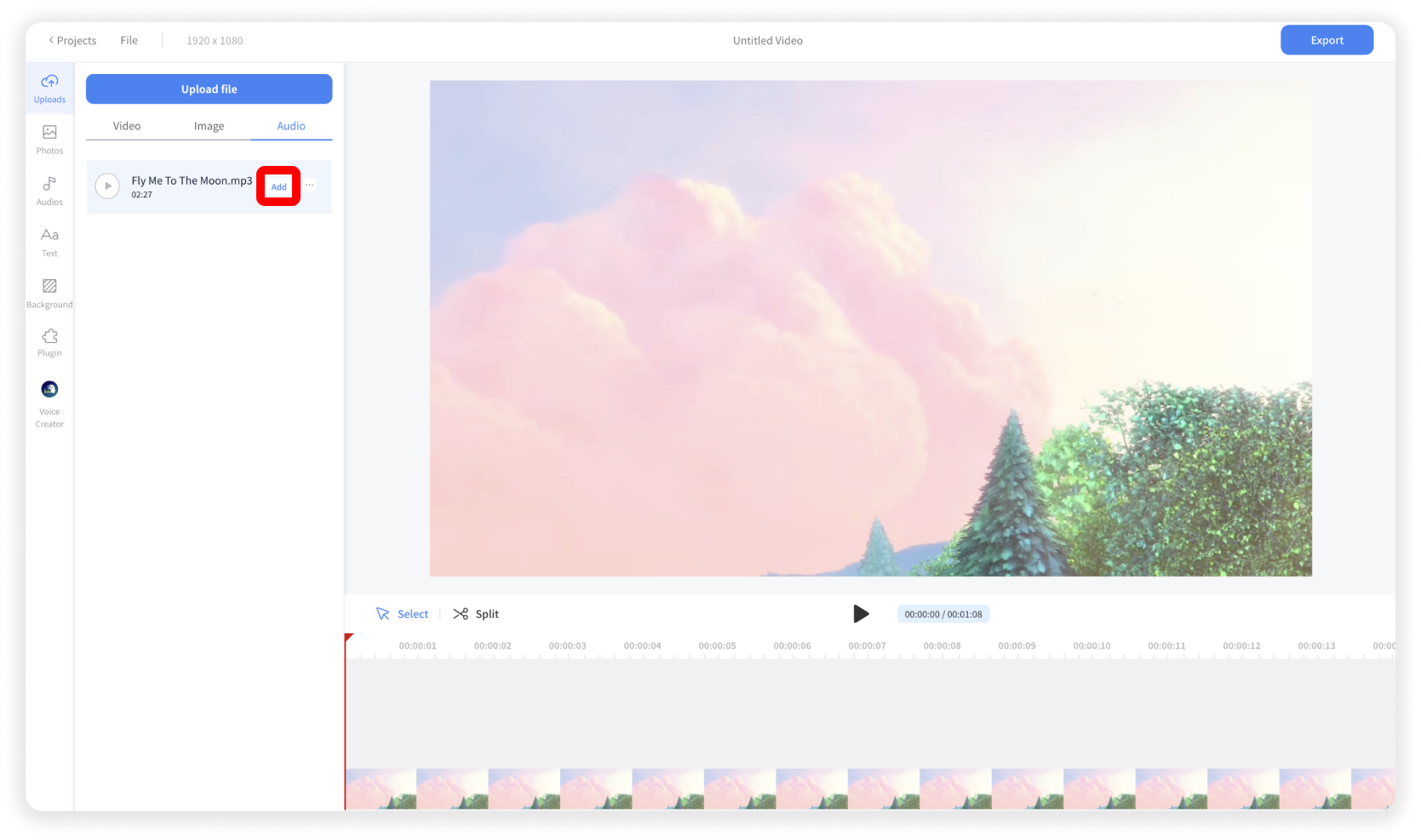
Add the Audio File
Click the Add button
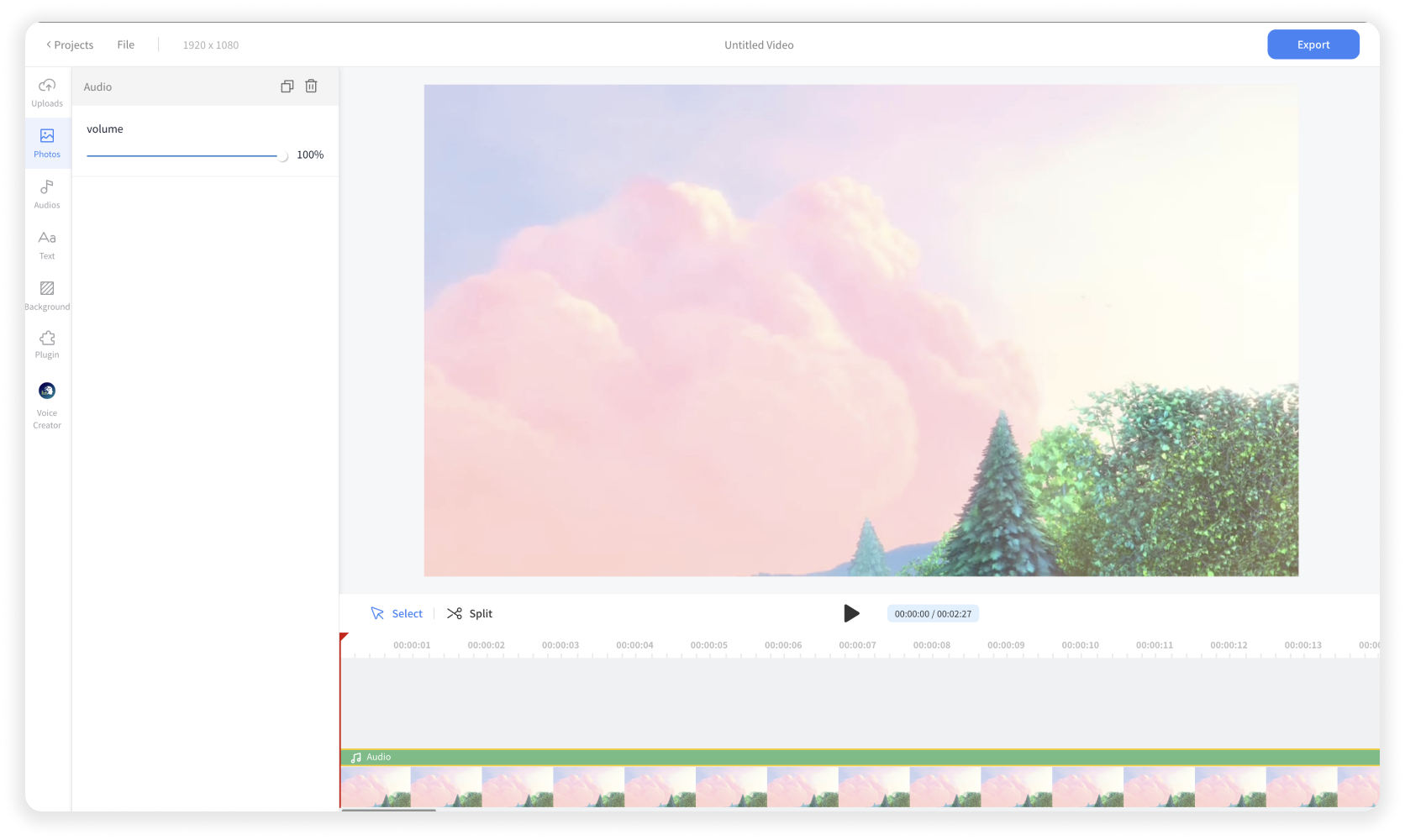
Edit the Audio File
You can cut, trim, or move the audio item in the timeline. And you can adjust the volume of the audio item in the left panel as well.

Enhance Audio Quality
You can install the Audio Cleaner plugin, which enables speech enhancement and background noise reduction in your audio.











