Video Maker, For Beginners and Professionals
Ssemble’s online video maker is the perfect solution for creating high-quality videos for your business or personal brand. With a user-friendly interface and a range of powerful features, you can create professional-looking videos in minutes, even if you have no prior video editing experience.
Video Maker, All Online
Ssemble’s online video maker is fully cloud-based, which means you can access it from anywhere, at any time, and on any device. Plus, you don’t need to download or install any software, making it a hassle-free solution for all your video editing needs.
Video Maker, With Abundant Assets
With Ssemble’s online video maker, you have access to a vast library of stock videos, photos, music, and sound effects. You can use these tools to add your personal touch and make your videos stand out from the crowd. Whether you’re looking to create engaging social media content, stunning product demos, or informative tutorials, Ssemble’s online video maker has got you covered.
With Ssemble’s online video maker, you can take your video content to the next level and connect with your audience in a more engaging way.
Make Any Type of Video with Amazing Plugins
If you’re in search of a way to create captivating and high-quality videos for your business or personal endeavors, consider using Ssemble’s powerful plugins. These innovative tools allow you to effortlessly produce compelling marketing videos, explainer videos, TikTok videos, and video podcasts that will capture and hold your audience’s attention. So why wait? Sign up for Ssemble’s online video maker today and start creating videos that will captivate your audience and make your brand shine.
How to Make a Video

Import videos to the timeline
To begin editing your videos, select the desired files in the “Upload” menu. Alternatively, you may use the Google Drive plugin, or any other cloud storage plugin you use, to access your files directly from your preferred storage location. This enables a seamless editing process.

Edit the video clip
Click the video clip and do any of the following:
· Cut: Click ‘Split’ button and click the part of the video you want to split.
· Trim: drag one of both ends to trim it.
· Delete: Click the clip you want to remove and click the delete button.
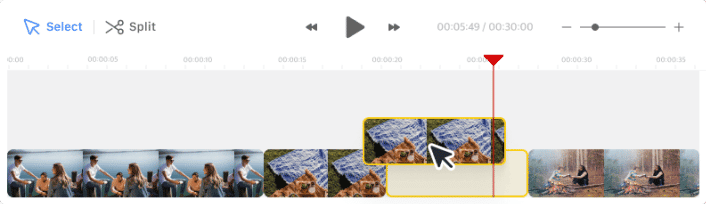
Change the order of clips
Click and drag the video clip on the timeline to move it to the desired location.
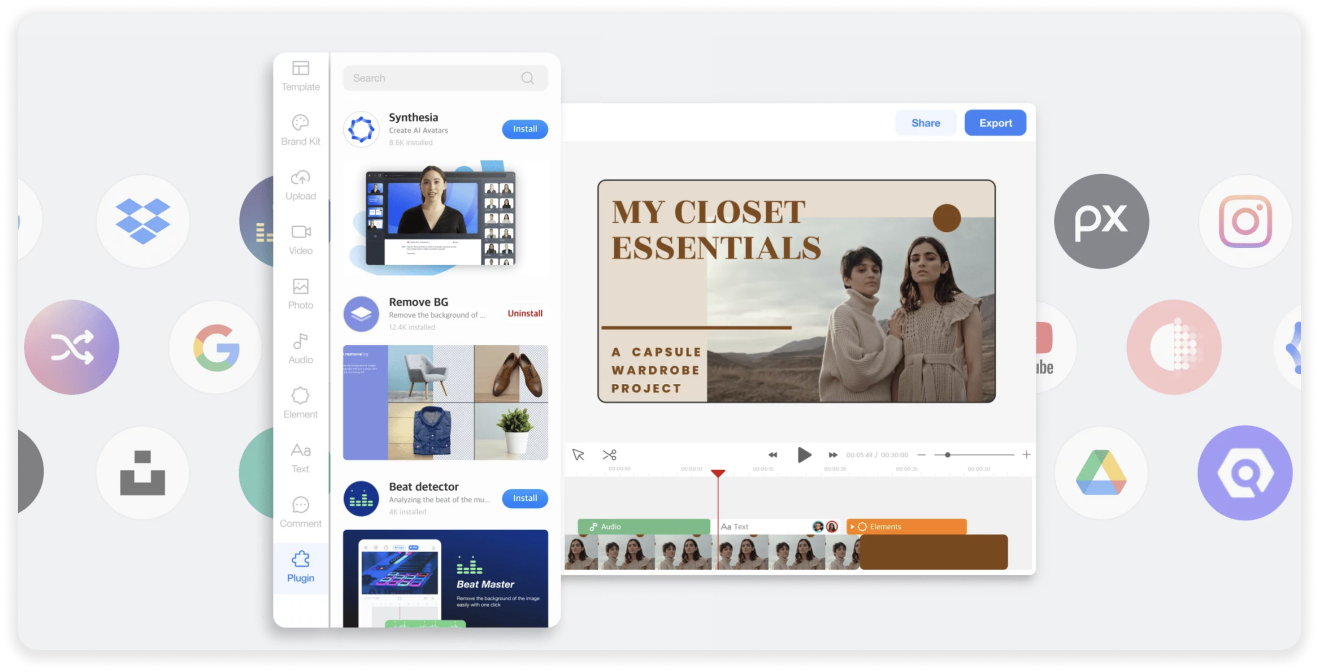
Use Powerful Plugins
Add a little magic to your video projects. Explore various plugins to get help in script writing, adding voice-overs, selecting background music, and much more.











