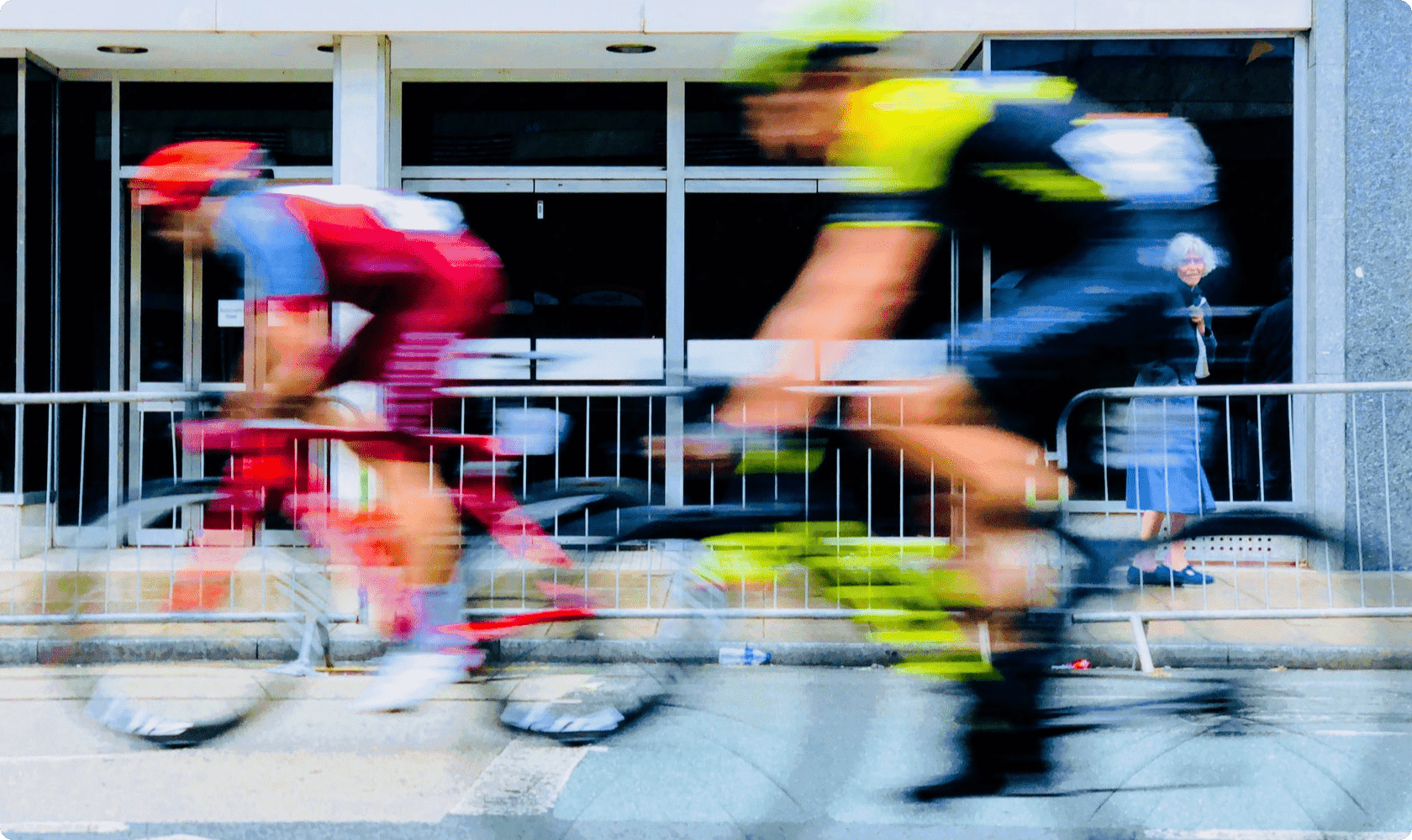
Change Video Speed – Speed Up or Slow Down a Video
With Ssemble’s Change Video Speed feature, you can easily make your videos go faster or slower. Speeding up a video can help viewers stay more focused, while slowing it down can add a dramatic touch. You have the freedom to adjust the video speed to 0.5x, 1x, 1.5x, 2x, and beyond without any cost.
How to Change the Video Speed
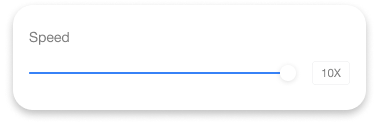
- Upload Your Video Select your video file from your folder or simply drag and drop it into the Ssemble editor.
- Adjust Speed Select the video and access the Speed. Adjust the speed to your desired one.
- Download Your Edited Video Export your video by clicking the ‘Export’ button.











