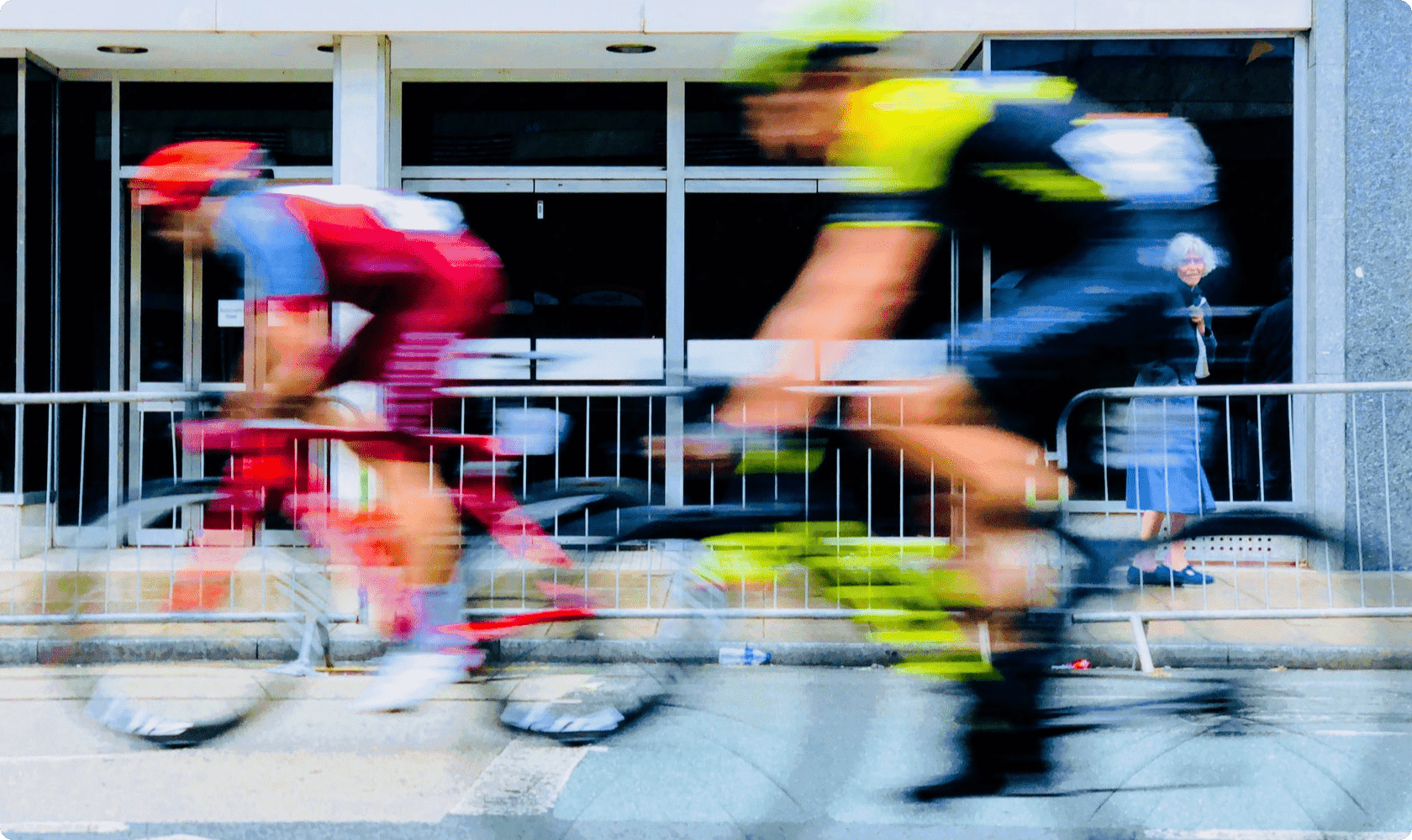
Speed Up GIF Online
With Ssemble’s Speed Up GIF tool, you can easily speed up or slow down the video. high-speed video can increase viewers’ concentration if appropriately used. And Slow-mo videos are great to add a dramatic effect. You can adjust video speed to 0.5x, 1x, 1.5x, 2x, and more for free.
How to Change the Video Speed
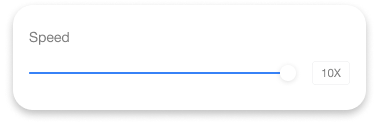
- Upload Your Video Select your video file from your folder or simply drag and drop it into the Ssemble editor.
- Adjust Speed Select the video and access the Speed. Adjust the speed to your desired one.
- Download Your Edited Video Export your video by clicking the ‘Export’ button.











