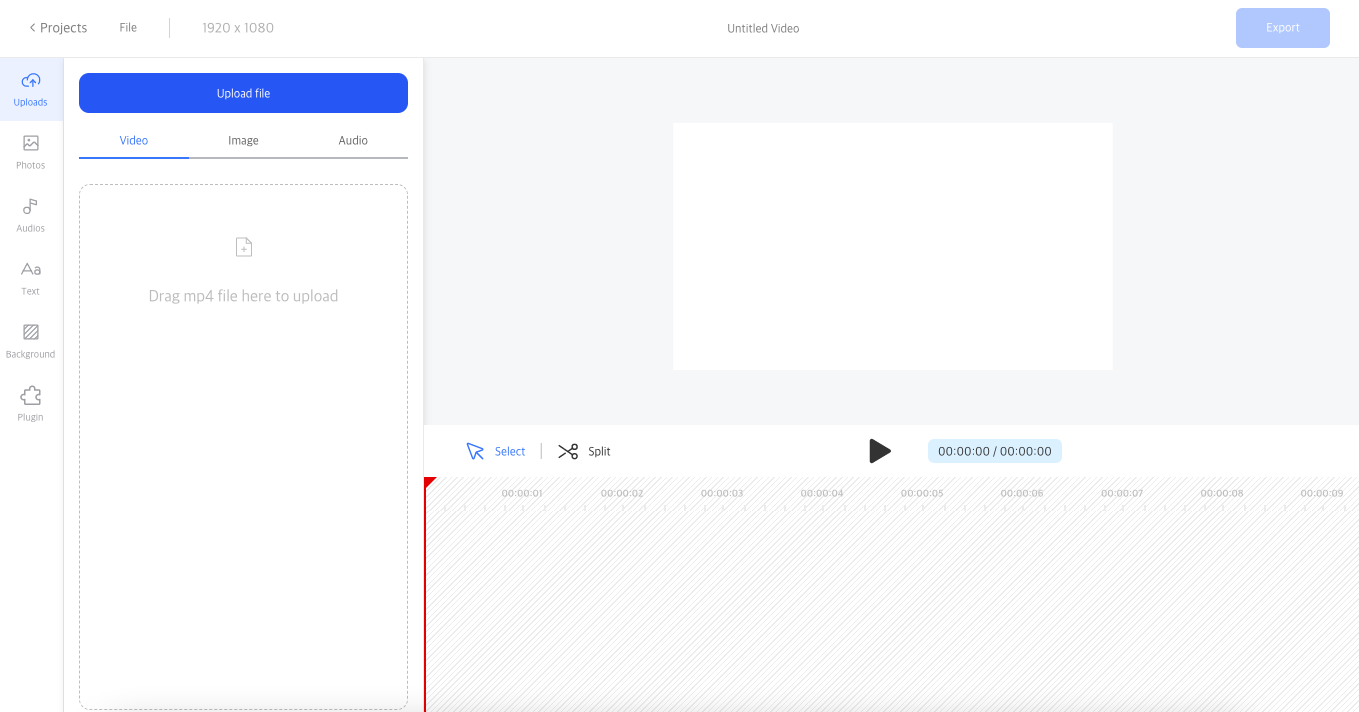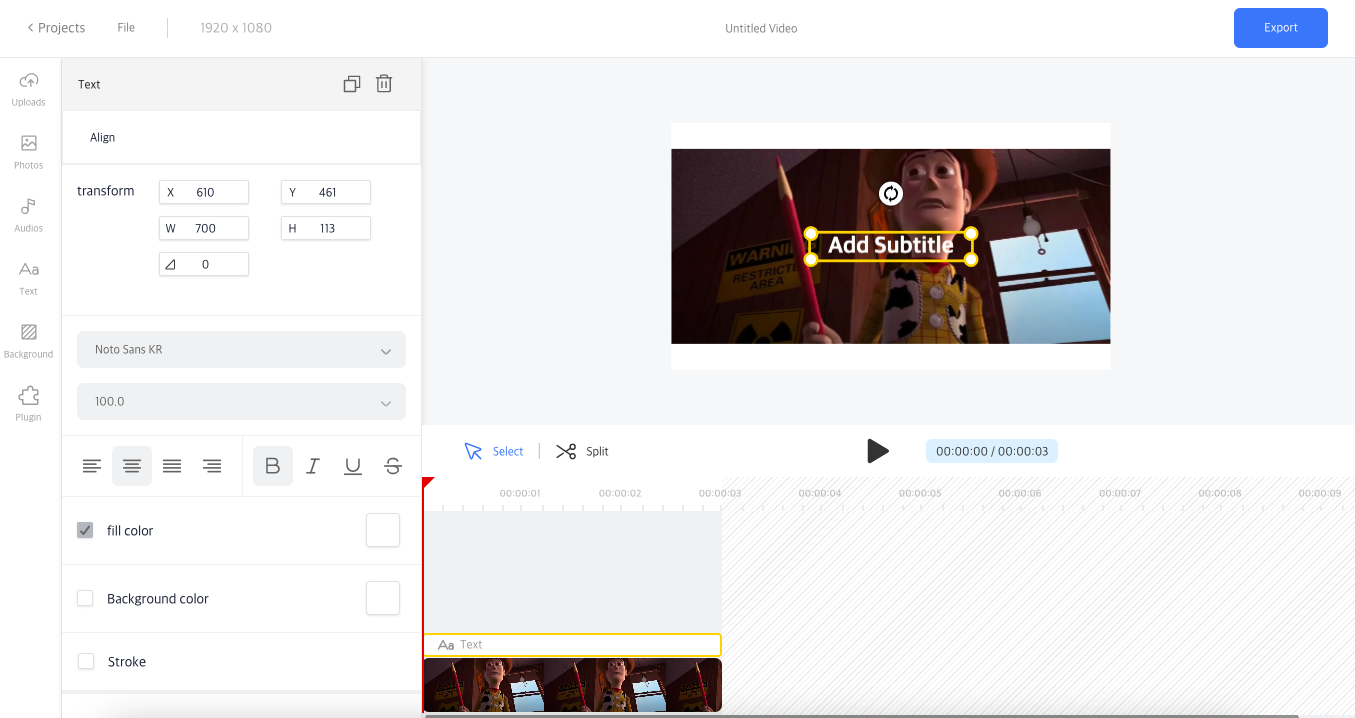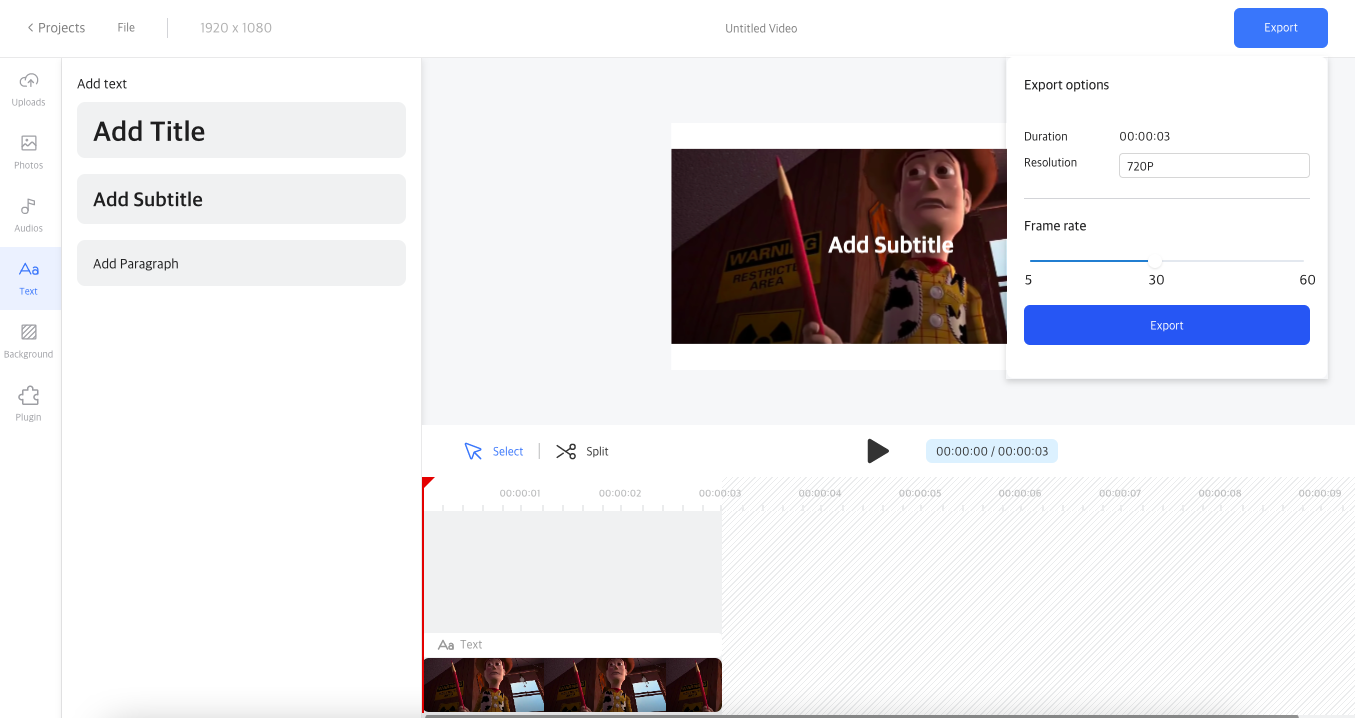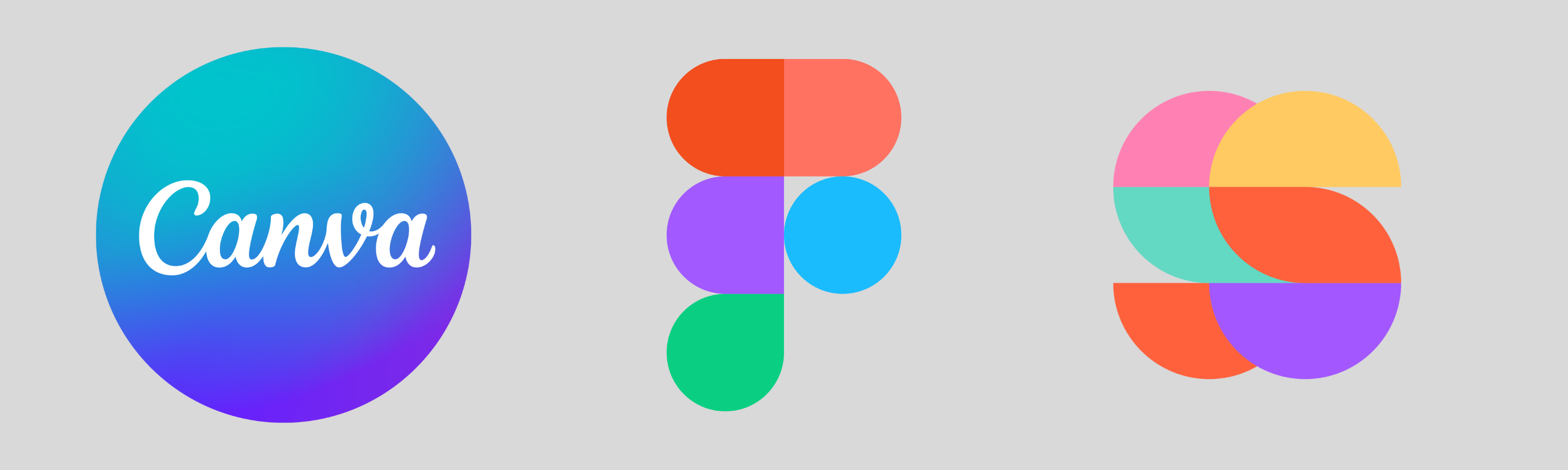Table of contents
Are you tired of trying to follow along with a video, only to find out there are no subtitles available? Adding subtitles to your videos can help your audience follow along and understand your message better. In this article, we will show you how to add subtitles to a video permanently, so you don’t have to worry about losing them.
What Are Permanent Subtitles?
Permanent subtitles are subtitles that are added directly to the video file. This means that the subtitles are always present when the video is played, regardless of the player or platform. Permanent subtitles are also known as hard-coded subtitles, burnt-in subtitles, or open captions.
Why Add Permanent Subtitles?
There are many reasons why you might want to add permanent subtitles to your videos. For example:
- Accessibility: Permanent subtitles can help make your videos more accessible to people who are deaf or hard of hearing.
- Localization: Permanent subtitles can also help you reach a global audience by making your videos available in different languages.
- SEO: Permanent subtitles can also improve your video’s search engine optimization (SEO) by providing text for search engines to crawl. (Useful SEO tool: SEO Checker, SEO Agency: Dịch Vụ SEO)
3 Best tools for adding Subtitles
There are many tools available online that can help you add permanent subtitles to your videos. Some popular options include:
- Ssmeble: Ssemble is an online video editor that allows you to add subtitles to your videos quickly and easily. Ssemble is a great option if you’re looking for a user-friendly tool that doesn’t require any technical skills.
- Adobe Premiere Pro: Adobe Premiere Pro is a professional video editing software that allows you to add permanent subtitles to your videos. Premiere Pro is a great option if you’re looking for more advanced features and have experience with video editing.
- Aegisub: Aegisub is a free, open-source software that allows you to add subtitles to your videos. Aegisub is a great option if you’re looking for a powerful tool that gives you more control over your subtitles.
6 Things to know when you add subtitles to your video
When adding subtitles to your video, there are a few important things to keep in mind:
1. Accuracy
Make sure your subtitles accurately reflect the spoken words in your video. Incorrect subtitles can cause confusion for your viewers.
2. Timing
Ensure that your subtitles are timed correctly to match the dialogue or narration in your video. If the subtitles are too early or too late, it can be distracting for viewers.
3. Font and Size
Choose a font and size that is easy to read, even on smaller screens. It’s best to use sans-serif fonts like Arial or Helvetica, and make sure the size is large enough for viewers to read comfortably.
4. Contrast
Use a contrasting color for your subtitles that stands out from the video’s background. This makes the subtitles easier to read and ensures that they are visible on all devices.
5. Length
Keep your subtitles short and sweet. Aim for no more than two lines of text at a time, and limit the number of characters per line to around 35-40.
6. Editing
Be sure to review and edit your subtitles carefully before finalizing them. Spelling errors or incorrect grammar can undermine the professionalism of your video.
By keeping these things in mind, you can create effective subtitles that enhance the viewing experience for your audience.
How to Add Permanent Subtitles with Ssemble
Step 1: Upload your video
Upload your video into Ssemble’s Add Text to Video.
Step 2: Add and edit your subtitles
Add your subtitles to your video and make sure your subtitles are positioned correctly and are easy to read.
Step 3: Export your video
Export your video with your subtitles. Make sure your video is in a format that supports permanent subtitles, such as MP4 or MOV.
Final Thoughts
Adding subtitles to a video permanently can make your content more accessible, improve the user experience, and boost SEO. With Ssemble, you can easily add subtitles to your videos and customize them to your liking. By following the tips we’ve shared in this article, you can create effective and engaging subtitles that will make your video content stand out. Try Ssemble today and see how easy it is to add subtitles to a video permanently.
FAQs
Q: Can I adjust the position and size of the subtitles?
A: Yes, you can easily customize the position and size of the subtitles using Ssemble’s video editor.
Q: Can I add subtitles to a video I didn’t create?
A: Yes, you can add subtitles to any video you have the right to edit, even if you didn’t create it.
Q: Do I need to download any software to use Ssemble?
A: No, Ssemble is a fully online video editing tool, so you don’t need to download any software to use it.